User Guide Sections 031 Through 040
User Guide 032
Page Title: Current Holdings > Pending Transactions
What you can do on this page
Choose how you would like to display and work with your pending purchases and reinvestments:
- As a summary list.
- As an interactive calendar.
Primary Actions
- Select the radio button for "Show a summary list" and click "Submit" to view your Pending Transactions > Summary List.
- Select the radio button for "Show a calendar" and click "Submit" to view your Pending Transactions > Calendar.
- Click "Cancel" to return to your previous page.
User Guide 033
Page Title: Current Holdings > Pending Transactions > Detail
What you can do on this page:
You can view the detailed information for a pending transaction, and choose to delete the pending purchase if you wish.
Primary Actions
- Click "Delete" to go to confirm the deletion.
- Click "Return" to return to the previous page accessed.
User Guide 034
Page Title: ManageDirect®
What you can do on this page
Access all of your account management tools in one location by simply selecting the appropriate text link.
- Manage My Account
- Manage My Linked Accounts
- Manage My Securities
- Manage My Conversions
- Manage My Shared Securities
- Securities with Granted Transact Rights
- Securities with Granted View Rights
- Manage My Taxes
User Guide 034A
Page Title: ManageDirect® in your Conversion Account
What you can do on this page:
Access all of your account management tools in one location by simply selecting the appropriate text link.
- Manage My Conversions
- Manage My Securities
- Manage My Taxes
- Year 2009 (No taxable transactions)
User Guide 034H
Page Title: ManageDirect®
What you can do on this page
Access all of your account management tools in one location by simply selecting the appropriate text link.
- Manage My Account
- Manage My Linked Accounts
- Manage My Securities
- Manage My Taxes
- Manage My Conversions
User Guide 034I
Page Title: ManageDirect® in your Conversion Account
What you can do on this page:
Access all of your account management tools in one location by simply selecting the appropriate text link.
- Manage My Conversions
- Manage My Securities
- Manage My Taxes
- Year 2009 (No taxable transactions)
User Guide 035
Page Title: ManageDirect® > Bank Information
What you can do on this page
You can view, add, and delete your current bank information and access additional instructions on how to edit your bank accounts. The bank accounts listed on this page can be used to make security purchases or they can be used as the destination for security redemptions and interest/maturity payments.
The bank selected as your primary bank appears first on the bank information list and in the drop-down boxes throughout TreasuryDirect.
If you need to designate a different existing bank account as your Primary bank, or make minor corrections to the name on the bank account, or change the bank name, please call (844) 284-2676, choose option 3 at the first menu, and choose option 3 at the second. If you are unable to call or have added a bank that failed verification and are directed to complete an FS form 5512, please follow the instruction when selecting Edit.
Primary Actions
- Click "Add" to add a new bank account.
- Click "Edit" to access instructions on how to edit existing bank information.
- Select the radio button next to the bank account you want to remove and click "Delete". If you have pending transactions that are using this bank for payments or a source of funds, you must designate a new bank account.
Note: You cannot delete a bank that is designated as your Primary Bank or a bank that has a Verification Hold. - Click "Cancel" to return to your previous page.
User Guide 039
Page Title: ManageDirect® > Bank Information > Delete
What you can do on this page:
You can delete bank information on the ManageDirect > Bank Information page.
However, if the bank has pending transactions, you must first select another bank to use for those pending transactions on the ManageDirect > Bank Information > Delete page. You may select one from the drop-down list.
Primary Actions
- After selecting Delete, select a different bank from the drop-down list and click "Submit" to update the pending transactions with the selected bank information.
- Click "Cancel" to return to ManageDirect > Bank Information without modifying your bank information.
Note: You cannot delete a bank that is designated as your Primary Bank or a bank that has a Verification Hold.
User Guide 040
Page Title: Current Holdings > Pending Transactions > Calendar
What you can do on this page:
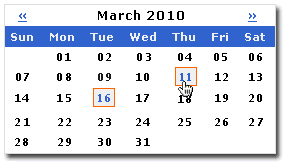
Issue dates for pending purchases and reinvestments are indicated with a red square on your calendar. You just click on an active date to view the details of each transaction. If more than one transaction is scheduled for a date, you will view a list of transactions. Use the convenient arrows to flip back and forth through the calendar and view your pending purchases and reinvestments.
Only months with scheduled purchases or reinvestments will appear in the calendar. Securities scheduled for reinvestment will display within 8 weeks prior to maturity.
To cancel a pending purchase or reinvestment, select the transaction or one of the transactions in the schedule you want to cancel. If you select one transaction in a schedule (for savings bonds), after indicating that you are sure you want to delete the transaction, you will also be given the opportunity to delete the entire schedule.
Primary Actions
- Click an active date on the calendar and go to:
- pending transaction details for a single transaction on an active date.
- a summary list of pending transactions for multiple transactions on an active date.
- Click "Cancel" to return to Current Holdings > Pending Transactions.