How To Use The FRN Daily Indexes Database
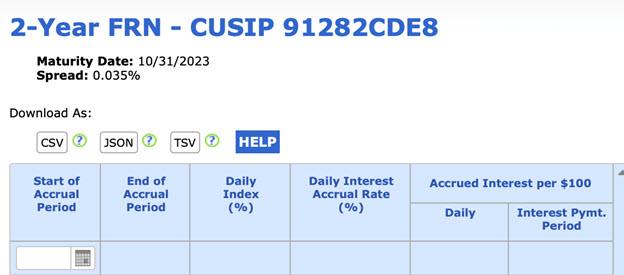
This page will help you take advantage of the features of our FRN daily indexes database.
Each page shows the information for a specific FRN security by its CUSIP number.
Scroll

The scroll bar is on the far right. It turns dark blue as you move it.
Sort

To sort:
- Move the cursor into the label block of the column you want to sort.
An arrow appears and a menu of options opens. - Choose: Sort ascending, Sort descending, or Remove sort.
The spreadsheet changes based on your choice.
Choose specific date(s)
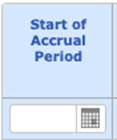
The date columns include a calendar icon.
You must use the calendar icon to select a date or date range.
You can choose to see:
- days in a month
- months in a year
- years in a decade
The default is days in the current month. To move the calendar from month to month, use the left and right arrows.
To change to months in the current year, click once on the month in the blue bar at the top of the calendar. You may choose a specific month in that year or use the arrows to move a year at a time.
To change to years in a decade, click on the date at the top of the calendar. You may choose a specific year in that decade or use the arrows to move the calendar a decade at a time.
To return from the decade view to the year view, click on any year. To return from the year view to any month, click on the month.
To select a specific date or date range:
- Single date: Double click on the date.
- Date range: Single click on the first date of the range, then single click on the last date of the range. (If the last date of the range is in a different month, use the previous instructions to move to the month you want.)
- The calendar closes and the date or date range you choose appears in the box.
- The spreadsheet changes to the date or date range you chose.
To remove a selected date or date range:
- To return to today's date, at the bottom of the calendar, click Today.
- To clear the filter, at the bottom of the calendar, click Clear.
Export the data four ways
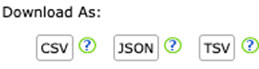
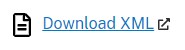
You may export the data to these file formats:
- CSV - Comma Separated Values
- JSON - JavaScript Object Notation
- TSV - Tab Separated Values
- XML - Extensible Markup Language
Buttons for the first three of these options are above the table.
A link for the fourth option is below the table
For the three options above the table, clicking on the ? shows the full name.
To export the data:
- Select the format to use.
A File Download box appears. - Choose to open or save.
You may use Save As to indicate where to put the file.
Notes:
- The XML download pulls all the data in the table, not what you have filtered.
- If you choose CSV, data more than 15 digits long is truncated for Excel.